Table of Contents
DGSTV Tools List
Pointer

The pointer tool is used in place of the cursor while working on a report. To select data fields, Labels, or anything on a report you must have the pointer selected. When opening up a report the pointer is the default tool in use.
Label

Add a label to the screen. This is used for titles and other static text displays.
Properties:
Appearance
- BackColor: Changes the color of the background.
- Font: Changes the size, style, font-type, font-decoration, and font-weight of the text.
- ForeColor: Changes the color of the font
- Text: Changes what is displayed in the field
- TextAlignment: Specifies the Alignment of the text inside of the field.
Behavior
- Visible: Sets the Label to be visible or not visible during testing
Data
- Calculated: Allows the use of calculations. All of the functions required are shown in the VW Scripting section.
- RefreshRate: Refresh rate of the field in milliseconds.
Design
- Name: Sets the name of the field.
Layout
- Location: Sets the location of the frame (Horizontal,Vertical)
- Margin: Margin's the text inside of the field (Left,Top,Right,Bottom)
- Size: Changes the size of the field. (Width,Height)
Image

Add an image to the screen. Best used for logos.
Properties:
Appearance
- BackColor: Changes the color of the background.
Behavior
- Visible: Sets the image to be visible or not visible during testing
Design
- Name: Sets the name of the field.
Layout
- Location: Sets the location of the frame (Horizontal,Vertical)
- Size: Changes the size of the field. (Width,Height)
Misc
- Image: allows you to change what image is displayed.
Scrolling Display

Properties:
Appearance
- BackColor: Sets the color of the background.
- Font: Changes font style, font size, font type and font weight.
- ForeColor: Sets the color of the font.
Behavior
- Visible: Sets the display to be visible or not visible during testing
Design
- Name: Sets the name of the field.
Layout
- Location: Sets the location of the frame (Horizontal,Vertical)
- Size: Changes the size of the field. (Width,Height)
Misc
- ItemScrollMode: When set to SQL, grabs the query from the SQL Property and runs that.
- ItemSpace: Sets the space between each new item in the feed.
- RefreshRate: Sets the refresh rate of the data. Measured in seconds
- RSS: Uses an RSS feed from online to grab data. (ex. http://www.fark.com/fark.rss).
- RSSMaxItems: Sets the maximum number of items to display in the feed.
- Speed: Sets the scroll speed of the RSS Feed.
- SQL: Allows use of SQL code to select the data to be displayed. Query must be set in |ItemToDisplay|Color1|Color2| format.
Frame
A frame is the most commonly used tool in DGSTV. It is best used to display reports, videos, and views.

Properties:
Appearance
- BackColor: Sets the color of the background.
Behavior
- ItemLock:
- Visible: Sets the frame to be visible or not visible during testing
Design
- Name: Sets the name of the field.
Layout
- Location: Sets the location of the frame (Horizontal,Vertical)
- Size: Changes the size of the field. (Width,Height)
Misc
- Items: Allows for a static item to be displayed in the screen that is not affected by the DGS TV. Examples of how to use this is in the Using the Item Property section.
Using The Frames Item Property
The Misc Property on all frames in the DGSTV builder is used for static images that will not be changed in the content editor.
Getting Started
Open up the property by clicking the (…) button, which then pops up a new screen.
The new screen has three major areas. The add button, the members list, and the properties section.
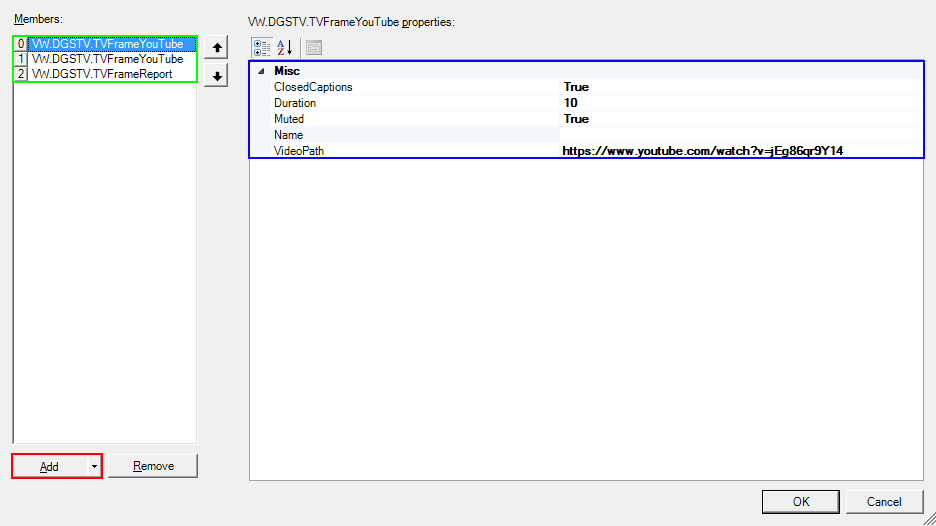
Add button
When clicking the dropdown on the add button, 5 things will show up on the list. TVFrameReport, TVFrameVideo, TVFrameSlideshow, TVFrameWebPage, and TVFrameYoutube. A report adds one of DGS reports, a video adds a locally saved video, a slideshow adds a locally saved slideshow, a webpage allows for a webpage to be displayed, and a youtube will allow for a video to play directly through youtube.
Members List
The members list keeps track of every item that will display. The order the list is from 0 counting upwards is the order in which the items will display. When selecting a member on the list, the properties for that member will show up in the properties section.
Properties
All of the items able to be added have separate properties. Each property and its use is described below.
TVFrameReport Properties
- Duration: Sets the duration that the report will show in the frame. Measured in seconds.
- Name: Sets the name of the report. Useful for remembering which report this member shows without looking up the reportID.
- ReportID: Sets which report will display. reportID can be found in the wManager_XMLReport table.
TVFrameSlideshow Properties
- Directory: Sets the directory of the slideshow. (ex. C:\Users\Username\Documents\Vwest\WikiSlideshows\powerpoint.pptx)
- Duration: Sets the duration between slides. Measured in seconds.
- Name: Sets the name of the slideshow.
TVFrameVideo Properties
- Duration: Sets the duration that the video will play. If set to 0, the video will play to the end.
- Muted: Enables/Disables the video to play sound.
- Name: Sets the name of the video
- VideoPath: Sets the filepath of the video. (ex. C:\Users\Username\Documents\Vwest\WikiVideos\video.FLV)
TVFrameYoutube Properties
- ClosedCaptions: Adds closed captions to the video.
- Duration: Sets the duration that the video will play. If set to 0, the video will play to the end.
- Muted: Enables/Disables the video to play sound.
- Name: Sets the name of the video.
- VideoPath: URL of the video. Grab the embed version instead of the full URL. (ex. https://youtu.be/DSehQsYU9h4)
TVFrameWebpage
- ClickDelay: Sets the delay of clicking on the web page displayed.
- Duration: Sets the duration that the website will be displayed.
- Name: Sets the name of the web page.
- URL: URL of the website. (ex. http://dgshelp.com/dgsmanager/doku.php)