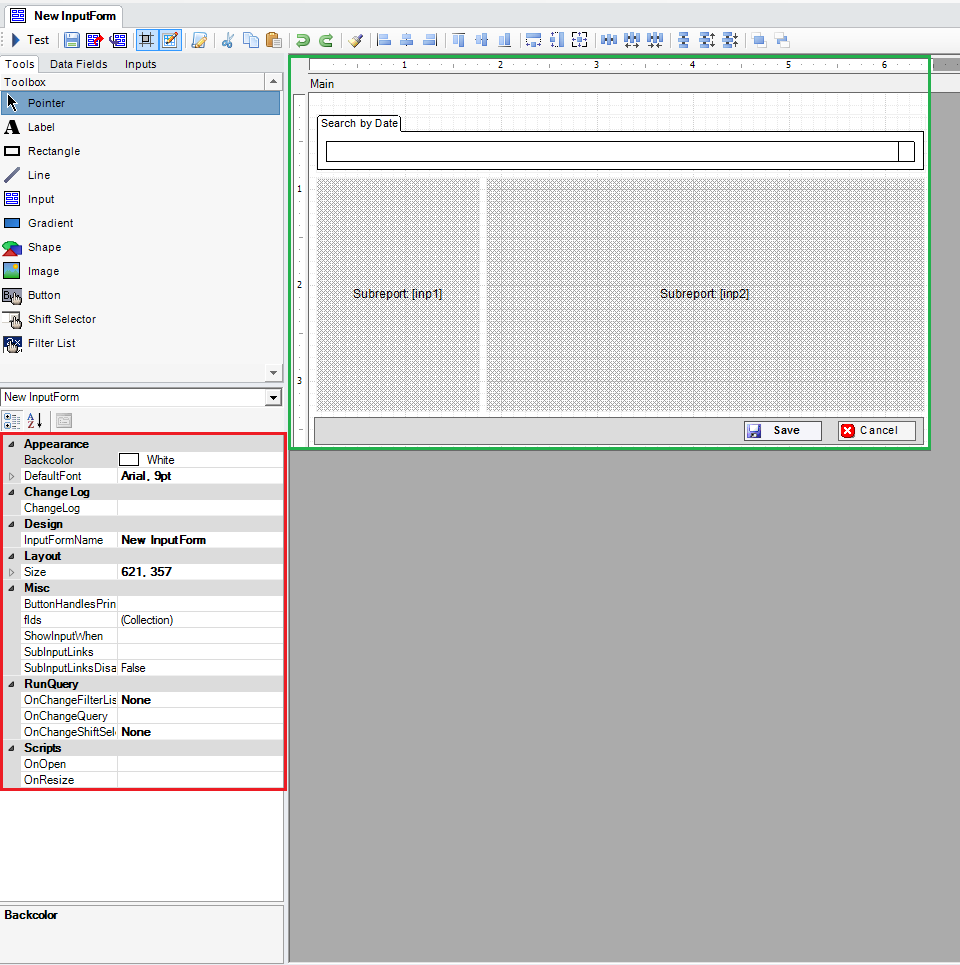Table of Contents
Input Builder
What is the input builder?
The input builder is used to create the manual entry pages in DGS. All data that must be input manually will be done so using an input. It is located in the tree of all sites.
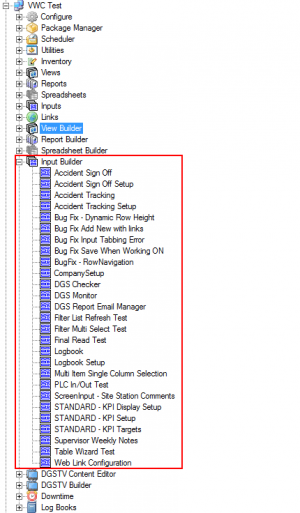
If it does not show up then the required permissions have not been set.
Input Builder Body
Creating an input yields one “Main” field. This field is where all content including subinputs will be placed.
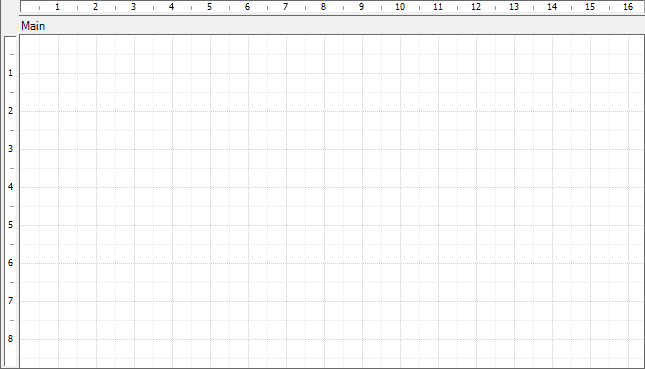
Input Builder Toolbar
The input builder toolbar has many uses.
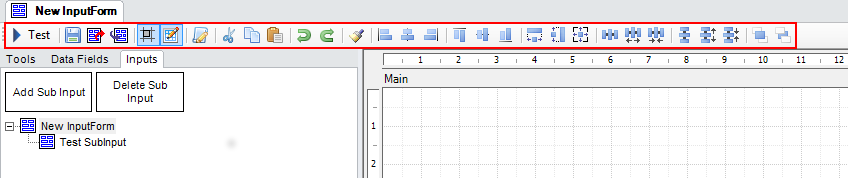
A list of each button and it's function is below.
| Icon | Name | Description |
|---|---|---|
 | Test | Using this button allows testing of what has been made in the Input Builder. Once pressed, it is replaced with a close button which cancels testing and returns to the builder. |
 | Save | Use of this button saves all changes made to the Input. |
 | Export | Using this button Exports the Inputinto a .vwr file. |
 | Import | Using this button imports a .vwr file into the builder. |
 | Snap To Grid | Using this button allows each field to snap to the Grid on the builder section. When it is highlighted blue it is turned on. |
 | Show Grid | Using this button shows or hides the grid. When the button is highlighted blue the grid will show. |
 | Script Editor | Use of this button Brings up a new interface with all script and functions created present. |
 | Cut | Use of this button cuts the current selected field and copies it to the clipboard. |
 | Copy | Use of this button copies the current selected field to the clipboard. |
 | Paste | Use of this button pastes what is currently copied to the clipboard. |
 | Undo | Use of this button reverses the last change made. Can be used multiple times. |
 | Redo | This button steps forward after going back too far with undo. |
 | Same Style | This button applies all of the same styles of one field to another field. |
 | Align Lefts | Use of this button aligns all boxes left sides. |
 | Align Center (Horizontal) | Use of this button aligns all boxes centers Horizontally. |
 | Align Right | Use of this button aligns all boxes rights. |
 | Align Top | Use of this button aligns the tops of all boxes selected. |
 | Align Center (Vertical) | Use of this button aligns all boxes centers vertically |
 | Align Bottom | Use of this button aligns the bottoms of all boxes selected. |
 | Same Width | Makes all selected boxes the same width. |
 | Same Height | Makes all selected boxes the same height. |
 | Same Size | Makes all selected boxes the same size. |
 | Equal Horizontal Spacing | Makes all selected boxes the same distance apart horizontally. |
 | Increase Horizontal Spacing | Makes all selected boxes distance increase between them horizontally. |
 | Decrease Horizontal Spacing | Makes all selected boxes distance decrease between them horizontally. |
 | Equal Vertical Spacing | Makes all selected boxes the same distance apart vertically. |
 | Increase Vertical Spacing | Makes all selected boxes distance increase between them vertically. |
 | Decrease Vertical Spacing | Makes all selected boxes distance decrease between them vertically. |
 | Bring to Front | Brings the selected field to the front layer of the input. |
 | Send to Back | Send the selected field to the back layer of the input. |
Input Builder Tools/Data Fields/Inputs Tabs
The Input builder has Three tabs, labelled as Tools, Data Fields, and Inputs.
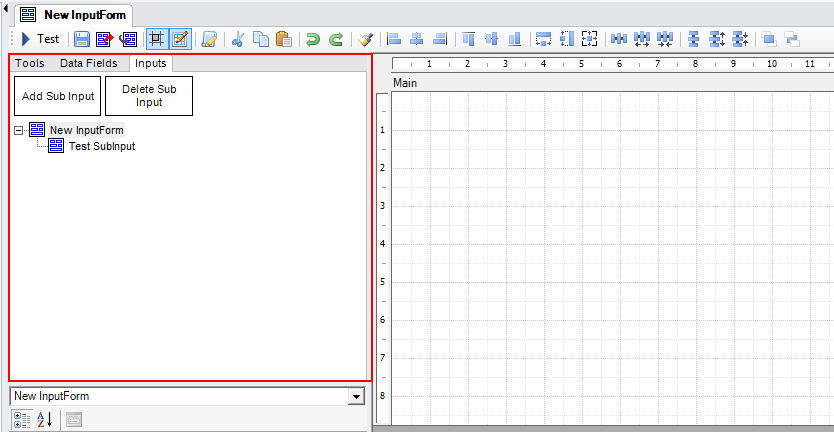
Tools Tab
The tools tab has all the tools necessary to build the front end of the Input. Links to each tool and their use is below.
Data Tags Tab
The data tags tab allows for easy access to items selected out in the query. Clicking and dragging one of the fields to the report will put the field on the builder. If the “Add Label” button is pressed, it will add a label with each datatag.
Inputs Tab
The Inputs tab is used for creating/deleting Inputs. To add a inputs to the builder, use the inputs tool in the tools tab.
Properties Section
The Input Builder main level properties section contains properties used to alter the main level of an input.
When no fields are currently selected on the Input builder, there is a default property list.
SubInputLinks
- Sub-Input Links: Allow the input to link its sub-inputs on a common ID field.
- Parent Input: The name of the input that is initially altered to send an action to the child input.
- Parent Key: The common column that is used to join the Parent and Child input.