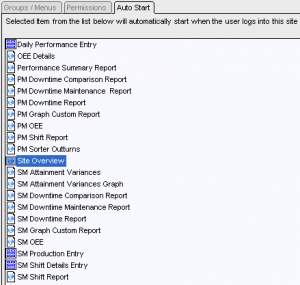User/Group Management
Adding new users
- Open DGS Manager and click open the Navigation Tree on the top left of the screen.
- Click the User/Group Management icon.
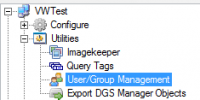
- Click add user.
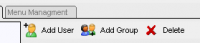
- When the add user pop up appears enter the info as follows:
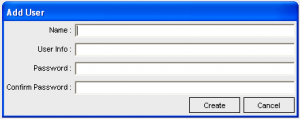
- Name: enter the User Name of the new user i.e. u12435
- User Info: enter the new user’s last name, first name i.e. Smith, John
- Password: enter the password of the new user i.e. P@ssw0rd!
- Confirm Password: same as the password
- Click Create
- Once the user has been created, assign the groups to which they belong.
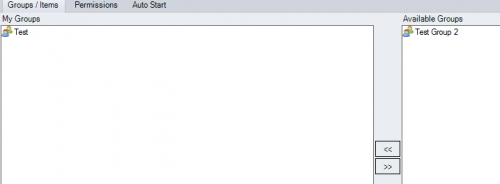
Setting Permissions
- Click the Permissions tab. Set the user’s permission levels as shown in the picture. If the user requires access to enter sawmill data check the IPD Sawmill Schedule under downtime. If the user requires access to enter planer data check the IPD Planer Schedule under downtime.
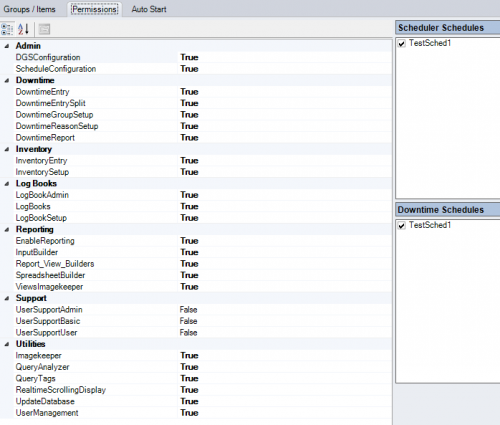
- Next, if desired, select the Auto Start tab and highlight Site Overview. This will set the default page that the user sees when they open DGS Manager.